Online Onboarding Form
Read here how the Online Onboarding Form works and how to fill it out.
After ordering your company you will receive a confirmation email for your order, for entities with an online form you will get a invite link to the Otonomos Dashboard where you can start filling out the online form.
Log in to your personal secure portal
After the purchase is completed you will an email with a payment confirmation and an invite link to login to the Otonomos Dashboard. Use the login button at the top right of the webpage to access the client-only area of the Otonomos platform
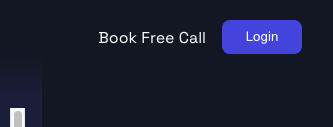
Enter the email address that you used to set up the new entity originally.
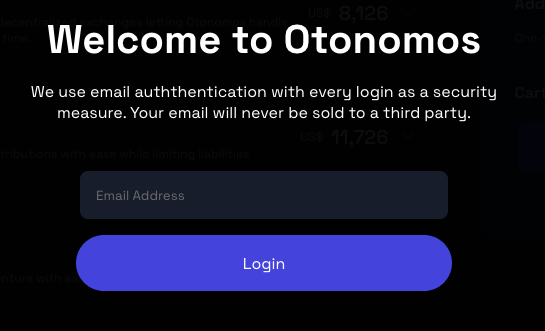
The secure login process will send a one-time code to your email address which you can use to access your new dashboard without the need of setting up a password.
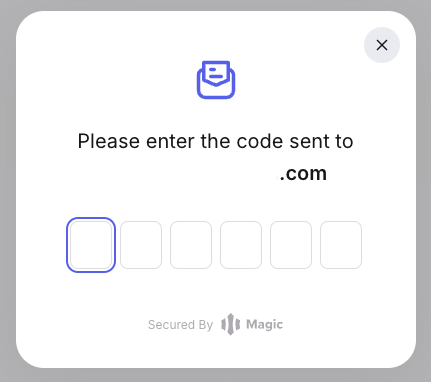
Entering the code will take you to your secure personal dashboard
The Otonomos Dashboard
When you first login to the dashboard as a new user your dashboard will look like this:
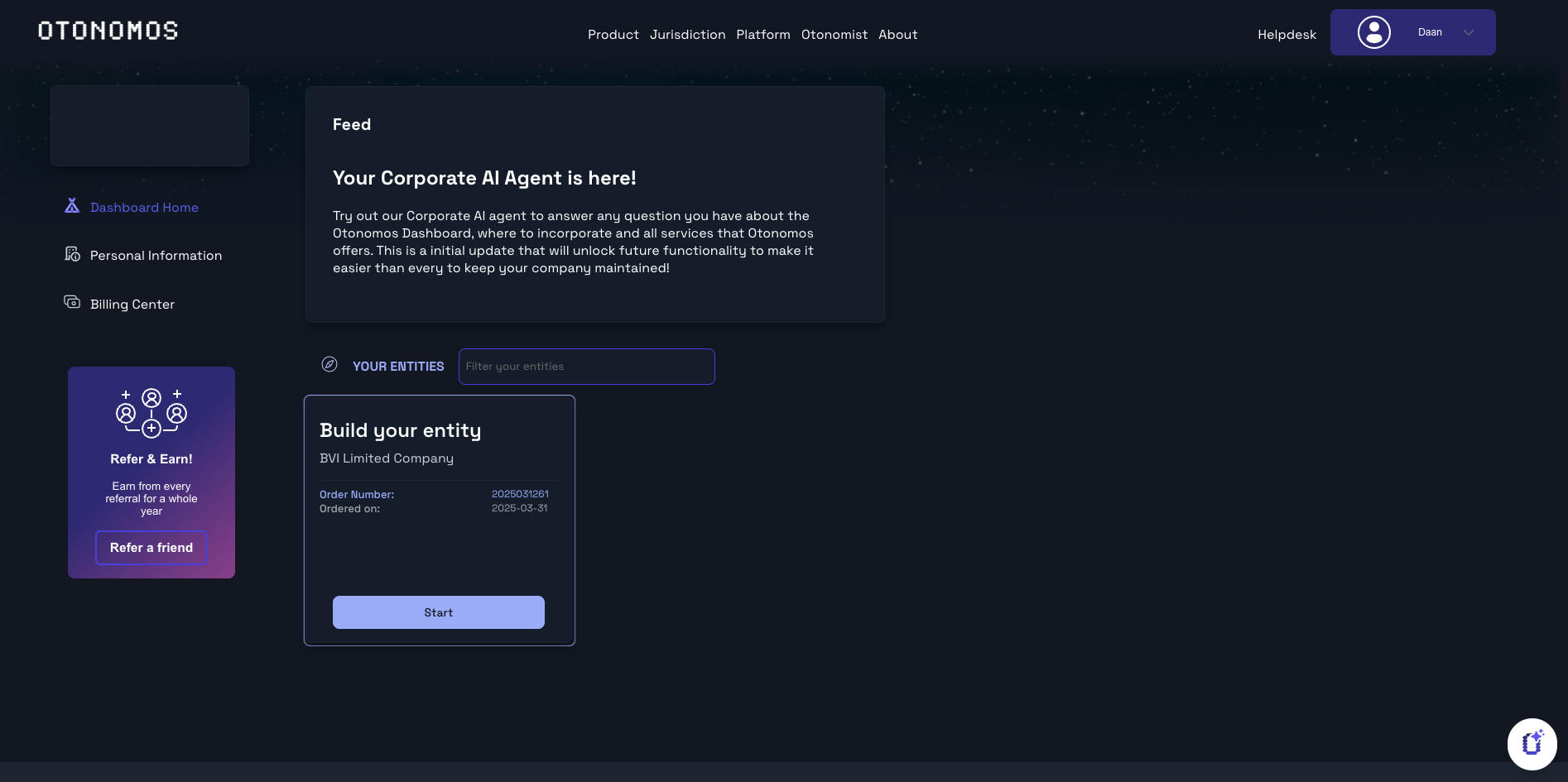
The Otonomos Dashboard as a first time user.
When you land on the dashboard first you will see a card called "Build your entity" this card shows the jurisdiction and entity type as well as the order number and the date it was ordered on.
To start the online form you can click "start" on the card that is marked ‘Build your entity’. This takes me to the start of the staging process for that new company.
Name your company
Naming your company marks the beginning of your new entity. We ask for 3 name options as the name of your company could have already been registered with someone else. So you can also add your second and third choices.
As you progress through the incorporation process you will see the navigation menu in the box to the right to track your progress through the process.
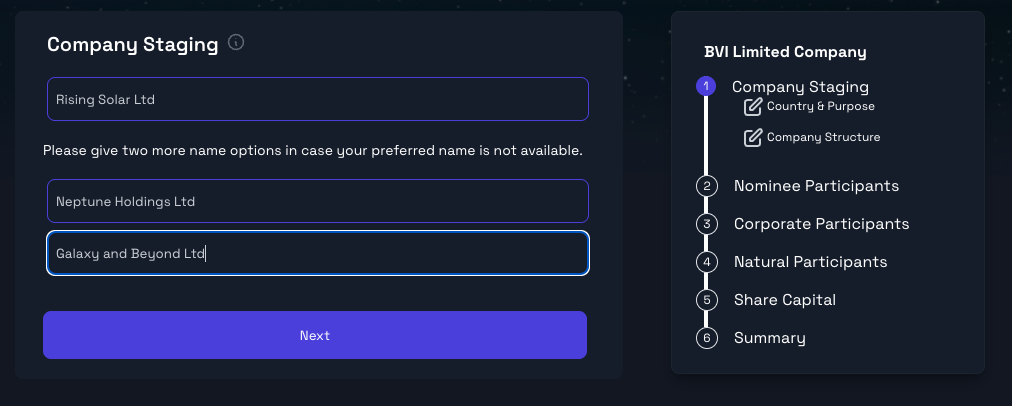
Start by choosing a company name
‘Purpose of Entity’, the ‘Country’, and the ’Source of Funds’
By clicking on the Next button you will move on to the Purpose of the Entity. This is a free text description of what activities the company will conduct, and whether it is connected to another company
The following box is for the location where the company is headquartered. The last one of the three boxes in this section is to disclose the source of the money which will pay for the incorporation and initially fund the company, and where revenue will come from.
Make sure to fill out as much information as possible under the purpose and source of funds to prevent additional information requests by registry which will delay the incorporation.
Learn more about Source of Funds here.
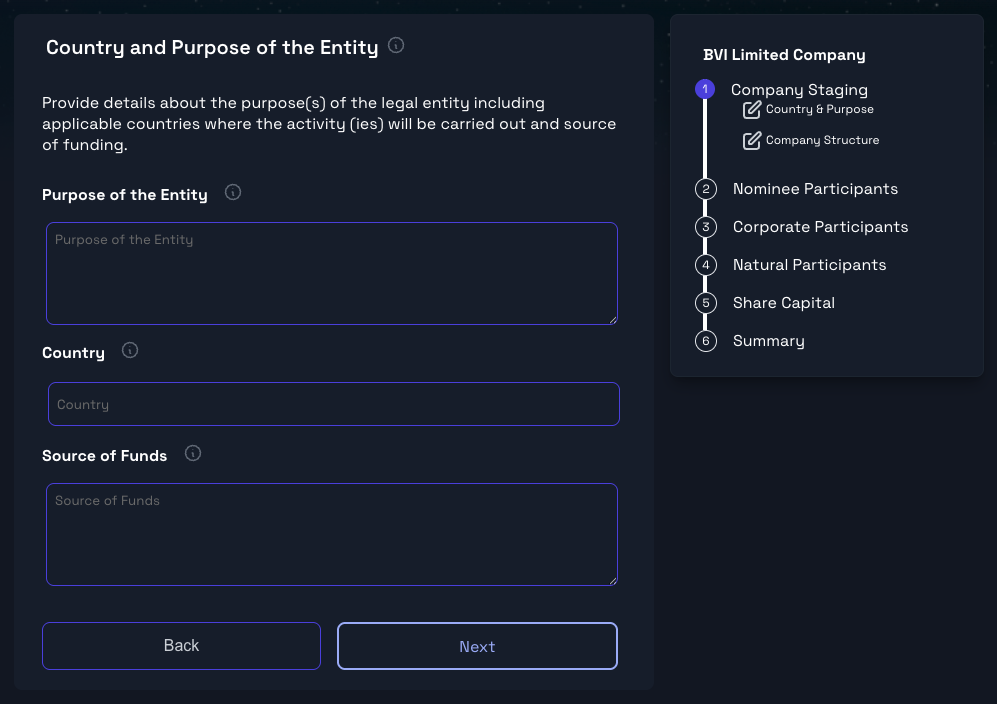
Purpose of the Entity, Country and Source of Funds are important details to register a new entity.
Company Structure
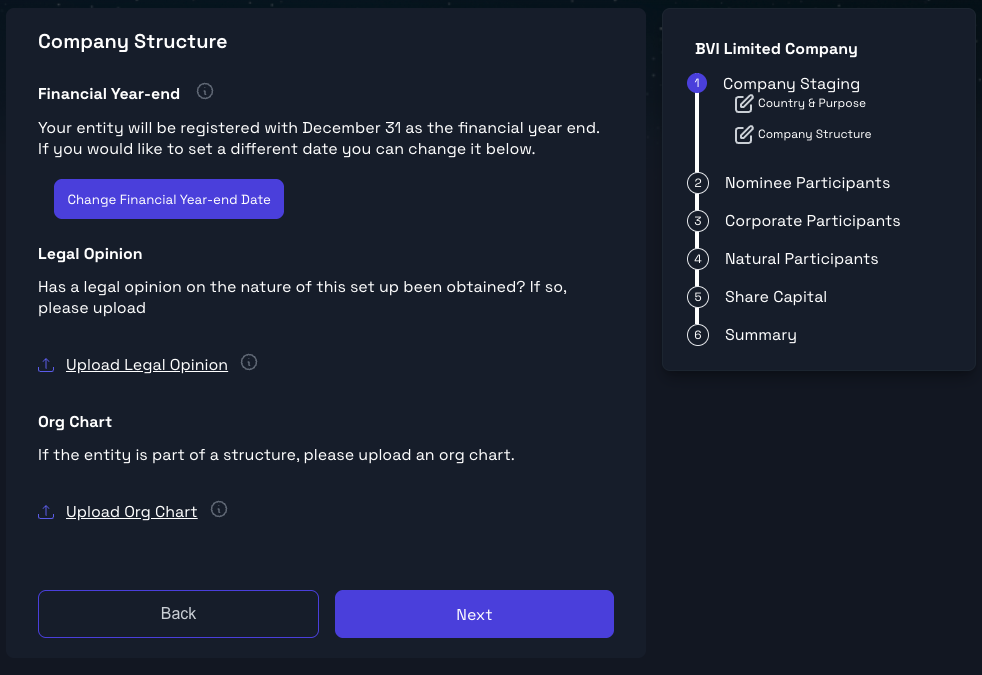
Set a financial year end and provide an org char and legal opinion if available
Financial Year-end
The year end for your new company will default to December 31st each year, but you can change that if you wish. Click the button ‘Change financial year-end date’ and then enter the date you prefer your company year-end to be.
Please note this has no effect on the annual renewal dates, which are set by individual jurisdictions for their government annual fees.
Has Legal Opinion been Taken?
If you have already sought legal opinion or accounting or tax advice about your planned entity, you can upload that here. This provides context about what the new entity will be for. Click on the ‘upload legal opinion’ link and browse for the file you wish to upload.
Upload an Organization chart
If the new entity will be a part of a larger structure it is important to provide an organizational chart to show how the entities relate to one another. Click on the ‘Upload Org Chart’ button and browse for the file of the org chart you wish to upload.
Nominee Positions
Nominee positions are very common practice. Otonomos offers a range of Nominee services which you can use for your new entity. Nominee positions are used to create an extra layer between you and the entity, it also takes takes out of your hands like document signing.
Learn more about Nominee Positions.

Nominee Positions are a valuable add on for your entity
Decide whether to add a Nominee Shareholder
A Nominee shareholder is someone is the registered owner of shares, and whose name appears on company records but who has no rights or obligations.
If you would like to have a Nominee Shareholder you can add one to your cart either when purchasing your new entity or you can add it during the staging process. To add a Nominee Shareholder during the staging process check the box for a Nominee Shareholder, which will incur an additional charge.
If you ordered a nominee shareholder with your entity it will already be selected for you.
Decide whether to add a Nominee Director
A Nominee Director is someone who is appointed by a shareholder to act on their behalf within the company’s board. They are there to carry out the wishes of a business owner or group of shareholders but cannot take any independent decisions of their own. Typical requirements include the signing of documents. This arrangement is set out in an agreement. The main advantage of a nominee is privacy as the ultimate owners of the business are not revealed in a public list of directors. Nominee directors may be individuals or companies, although this may vary by jurisdiction.
If you would like to have a Nominee Director you can add one to your cart either when purchasing your new entity or you can add it during the staging process. To add a Nominee Director during the staging process check the box for a Nominee Director, which will incur an additional charge.
If you ordered a nominee director with your entity it will already be selected for you.
Add the Corporate Participants to your company, and set their roles.
Next up is adding corporate participants, these can be optionally added to your new entity. A corporate participant can act as a shareholder, director or both for most Limited Companies. In a Foundation the corporate participant can be a Supervisor as well.
Click the ‘+’ sign with Add corporate participant.
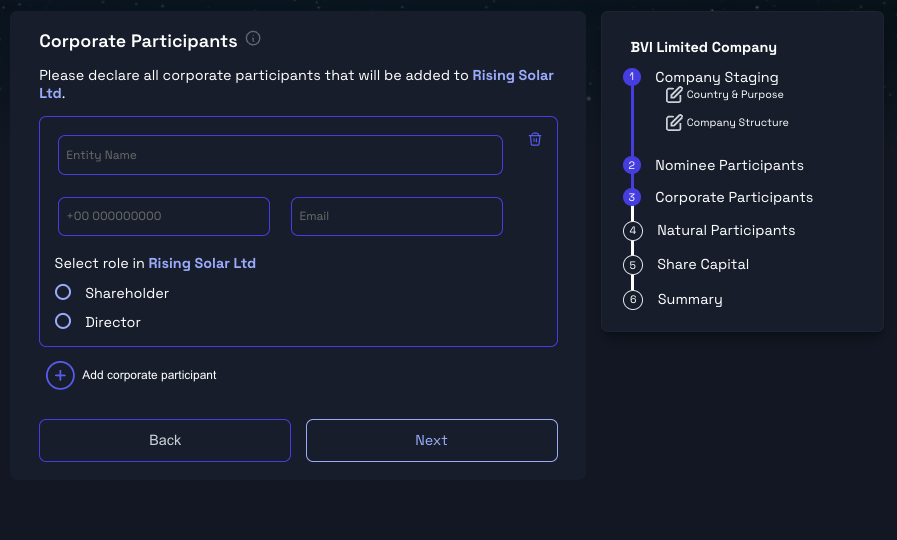
You can add a corporate participant which can be a shareholder and/or director in this case.
If you are an existing client with Otonomos you will have the option to select one of your entities managed by Otonomos. This means you do not have to fill out all the company details all over again because we have it all on file.
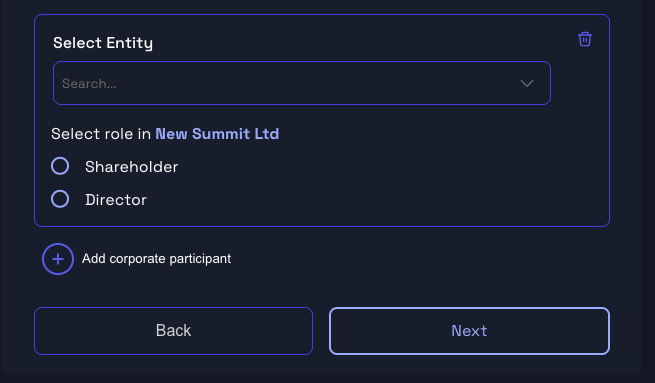
If managed by Otonomos, you can add one of your entities
There can be more than one corporate participant involved in your new company setup.
In this case we have declared Catching Rays as a new corporate participant which will act as director:

The corporate participant will act as corporate director in this case
Add the Natural Participants to your company, and set their roles
This is the section where you can list all the people who are involved with your new company either as shareholders, directors, or ultimate beneficial owners. In this section you are invited to provide details of all the participants and specify the roles that they will fulfil. One person may have several roles such as director and shareholder. There can be any number of people added.
To add another person use the ‘+’ Add Natural Participant button and repeat the adding of their data.
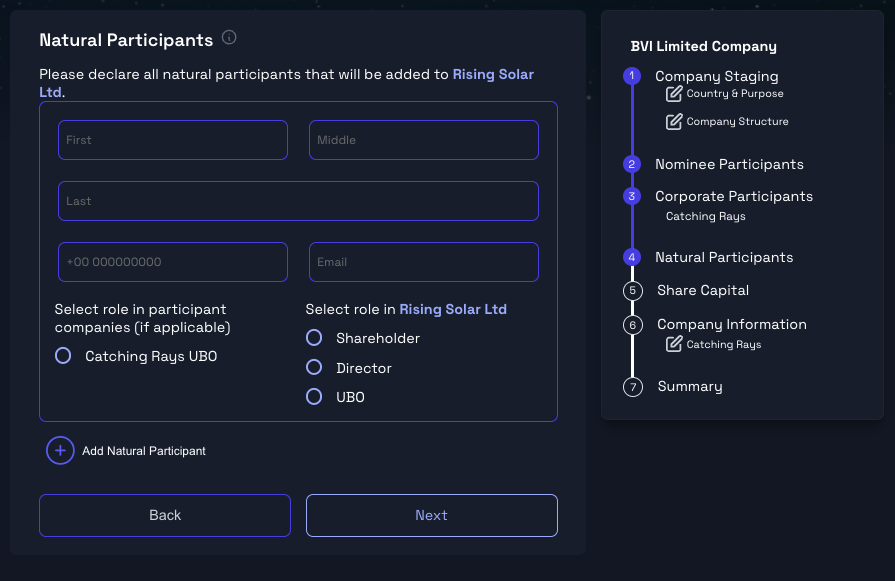
As a corporate participant is added you will need to declare it's UBO(s) owning more than 10% as well.
In the situation below you can see that Mary Jones is the UBO of Catching Rays which is declared as director. Besides that she is shareholder and UBO of the new entity. James Doe is just shareholder and UBO of the new entity and has no relation to the corporate participant.

Please note that there is always a UBO required for a limited company
For each person you will just need to provide their name, email and phone number. Each natural participant will then receive their own KYC Verification link to provide all their kyc details securely.
Ensure at least one Natural Person is declared as UBOEvery entity will need at least one person who is a UBO for a company or a Senior Managing Official for a foundation.
State how many shares the company will issue.
Companies are registered with a set amount of authorized shares, the amount is generally 50,000 and for a Panama IBC 10,000. Out of these authorized shares you have the option to issue shares that will be held by shareholders, the rest of the authorized shares will be available for issuance later on.
So out of the say 50,000 you can issue as little as 1 share per shareholder. So if there are 2 shareholders and each has 1 share it means they each own 50% of the company. In the share capital page you can select how many shares you would like to issue and how many shares each shareholder will receive.

Mary and James each hold one share which equals 50% ownership in the new company
Provide details of the corporate participant
If you have provided a corporate participant that is not managed by Otonomos you will be required to declare some company information details.
The following details are required for each Corporate Participant:
- Incorporation Number
- Incorporation Date
- Jurisdiction of the entity
- Street Address
- City
- Postal Code
- Country
- State/Province
Besides that we are required to gather some of the KYB documents:
- Certificate of Incorporation
- Share Certificate
- Memorandum of Association
- Register of Members
- Register of Directors
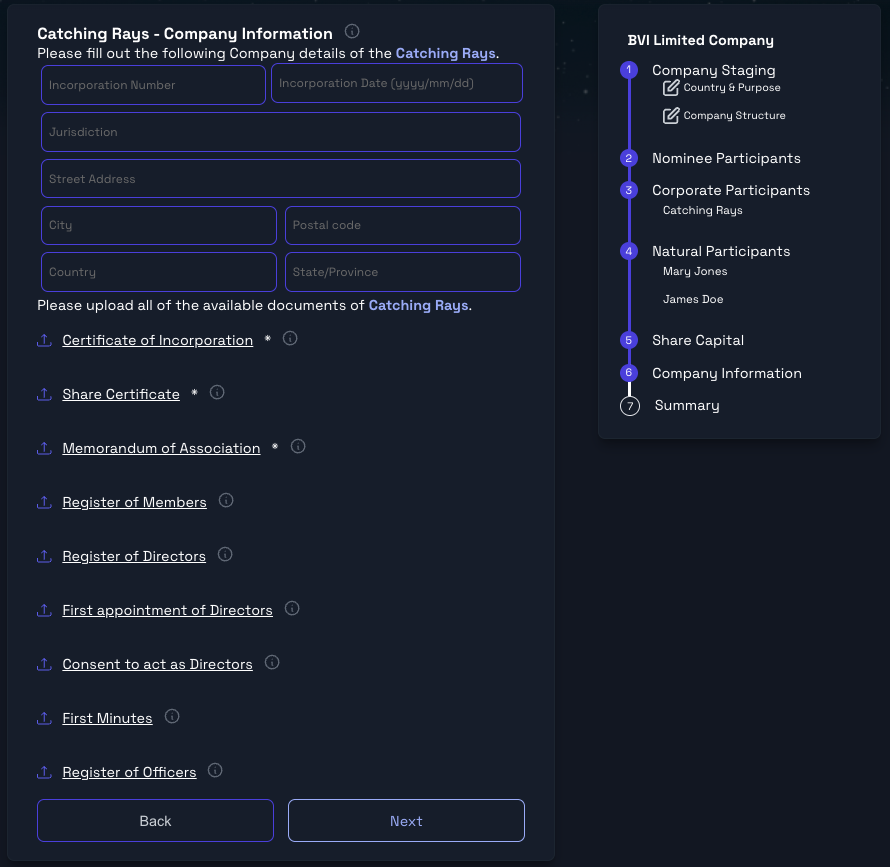
All corporate participants are required to provide entity information
Summary and Submit
Now that all information for the new company is filled out you will be shown a summary to ensure all information is correct.
At the moment that you submit the form we will send out KYC verification links to all natural participants.
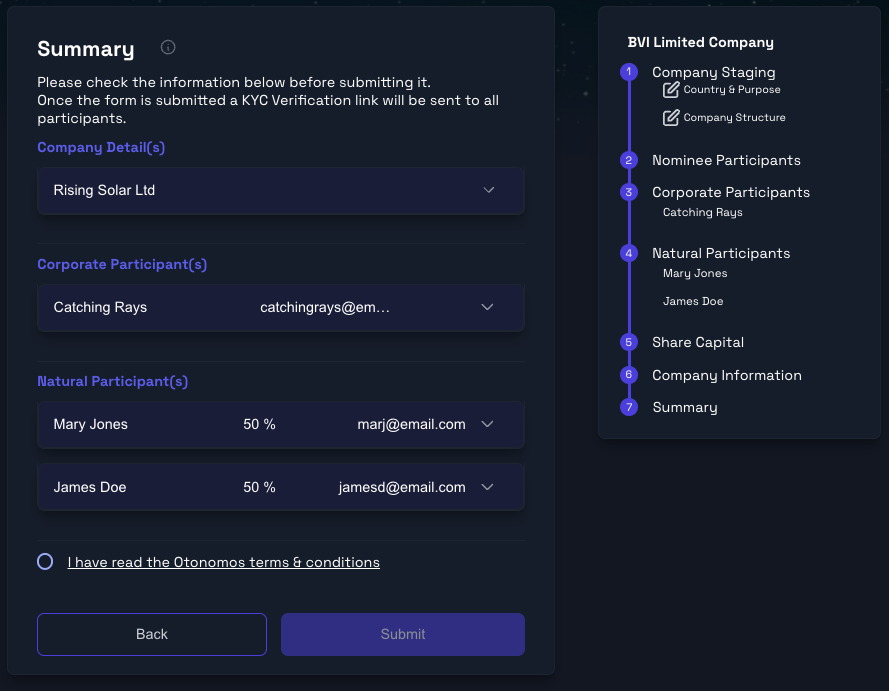
The summary screen allows you to ensure all information is correct before submitting
The KYC Process
KYC (Know Your Customer) is a process required by the authorities of many jurisdictions for a company’s ultimate owners, shareholders, directors and other key participants to identify themselves. This will require some proof of identity in the form of uploaded documents. The process is automated and will walk you through each stage. If you don’t have your documents to hand you can stop and return to the same place later.
To start you will receive an invite by email. Click on the ‘Start KYC Verification’ button in the email to take you to the start of your KYC process.
The Registration status screen will show you the status of the incorporation including the KYC status of each natural participant.
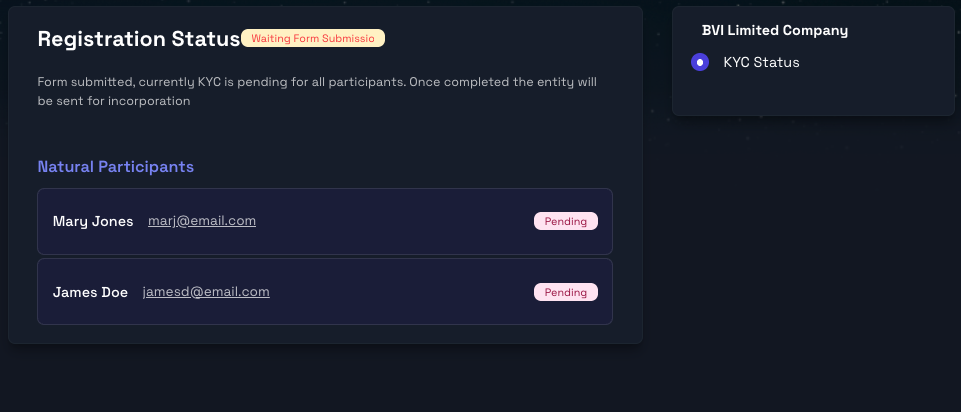
Track the KYC status of all natural participants
Updated 2 months ago
